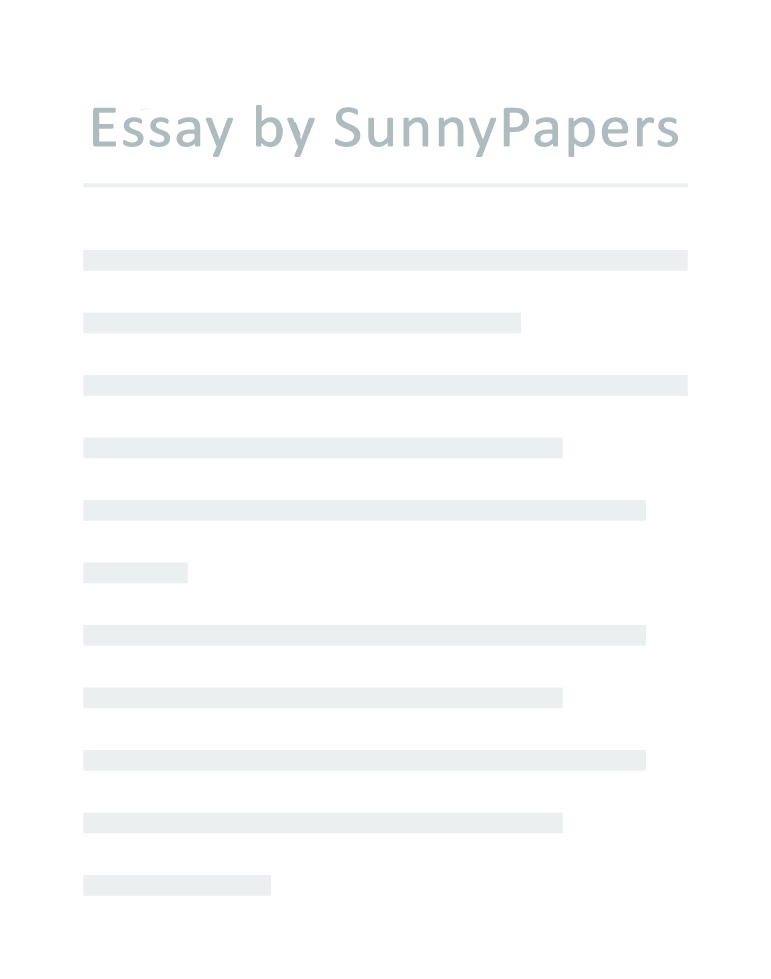Evolution of Hardware interfaces First Generation (Vacuum Tubes) The first generation used vacuum tubes and magnetic drums for circuitry and memory and was very big, winning up whole rooms. First generation used a large amount of energy and was very expensive. A lot of heat was produce, which often causes of break down. They were depend on machine language which was only understood by computers and solve only one problem at a time. The data that was entering by the user based on the punched card and paper tape and output was displayed on printers. Second Generation (Transistors) Transistors changed vacuum tubes .These computers were smaller, faster, cheaper, more energy-efficient and more reliable than their first-generation predecessors.
High-level programming languages were used in second generation which allowed programmers to specify instructions in words. Third Generation (Integrated Circuits) Transistors were down sized and placed on silicon chips, called semiconductors, which increased the speed and efficiency of computers. Keyboards and monitors were used for user, computer interaction. And operating system, which allowed the device to run many different applications at one time with a central program that, monitored the memory.
Fourth Generation (1971-Present) Microprocessors The microprocessor brought of computers, as thousands of integrated circuits were built onto a single silicon chip. As these small computers became more powerful, they could be linked together to form networks, which eventually led to the development of the Internet Fifth Generation (Artificial Intelligence) Fifth generation, based on artificial intelligence, is still in development. Though there are some applications, such as voice recognition, that are being used today. The goal of fifth-generation computing is to develop devices that respond to natural language input and are capable of learning and self- organization. Mechanical Mouse: • Mechanical mouse is integrated with an internal metal or rubber ball; mechanical mouse can be spin in four directions (left, right, up and down). • The mouse detects the direction with the help of cursor move.
A Trackball Mouse: • A trackball mouse is a pointing device. The ball is rolling by the user with the thumb, fingers, or the palm of the hand to move a pointer. • Sensor is used to detect the rotation of ball. The user just continues rolling with trackball but a mouse would have to be lifted and re-positioned. Wireless Mouse: • The mouse which has no wire • Use radio frequency (RF) technology to communicate information to your computer.
• Radio frequency devices have two main components: a transmitter and a receiver. Working: • transmitter encodes the information about the mouse’s movements and the buttons you click. • The receiver accepts the signal and decodes it and passes it on to your computer’s operating system. Optical Mouse: • Uses a light-emitting diode an optical sensor, and digital signal processing (DSP). • This mouse doesn’t have mouse ball and electromechanical signals. • Movement is detected by sensing changes in reflected light.
GStick Mouse: • These mouse are Wireless and pocket-sized and looks like a pencil. • It can be used for web browsing, office work or whatever you do with your traditional mouse with more comfort. . Keyboards Chorded Keyboard • It contains a limited numbers of keys and allows users to enter characters into a system. Combination of keys presses to produce a desired character.
These keyboards can simply be used with one hand only. • Because these keyboards are small in size, it can easily fit into compact areas where standard sized keyboards cannot. Flexible Keyboards • Flexible keyboard features both large number of keys and short key distance. • Generally used by travelers, who spent most of their time outdoors and in institutions where regular cleaning is mandatory such as hospitals and clinics. • These keyboards are only meant to be rolled up, rather than folded as folding could possibly damage its internal wiring and circuits.
Thumb-Sized or Thumb Keyboard • They are intended for typing with thumbs. These keyboards are generally found in handheld PCs, mobile phones and have limited typing space. • These keyboards feature fewer keys and require combo punches to produce certain symbols and characters. Gaming Keyboards • Gaming keyboard become a profession for thousand of expert gamers, and just like gaming setups they need dedicated keyboards to achieve higher performance. • Has few additional features such as multimedia keys, LED screen and palm rest.
This significantly reduces the amount of fatigue and injury during prolonged hours of play. Membrane Keyboard • Membrane keyboards have symbols and characters printed on a flexible, flat surface also called membrane. • When a marked area is pressed, an electric signal passes through the membrane to the underlying circuit board. Ergonomic keyboard • Ergonomic keyboards are designed keeping human factors in mind such as muscle strain, back pain and wrist related injuries, which one may procure after spending hours on desktops.
• A typical ergonomic keyboard has a V shaped design that allows both hands to stay at a more natural position while typing. Virtual Keyboard • It is simply a virtual interface that allows users to input symbols and characters without hard, physical buttons. Also; they are used in emulation software. The Evolution of software interfaces • command line • graphical user interface (GUI) Command line interface: A command line interface is a text-based user interface used to view and manage computer files.
Users typed commands in the command line interface to run tasks on a computer. The output or response from the system can include a message, table, list, or some other confirmation of a system or application action. The command will not work if it would type incorrectly. A user who knows the commands can work very quickly. Command line program don’t need the memory and processing power of the latest computer and will often run on lower spec machines.
The best example of CLI is MS DOS. The disadvantages of CLI is following It is very difficult for someone who has not used CLI Command has to be typed correctly if there is spelling mistake than the command will not respond. Graphical user interface (GUI) In Graphical User Interface images are used to represent different choices. These icons are designed as requirement of the end user. Examples of GUI interface include Windows, Linux, and Android etc. The programming languages which can be used in GUI are VC++, C++, C#, PHP, Java script, Ruby, Objective-C, Python, Perl, .Net, HTML.
GUI usually includes menus, icons, numeric/Boolean controls & indicators, tabs, selection, graphs etc. Benefits of GUI Interface User just clicks on simple icon to use its functionalities. It is very easy to use by beginner as it is user friendly. Simple icon in GUI interface uses multiple instructions in the back end. Hence it is easy for the programmer to code in GUI languages .Programmer or user need not have to understand working of the computer system.
GUI is very attractive and multi-colored it is much better than command line interface .User can switch quickly between tasks on the GUI interface. Full screen interaction is also possible with quick and good access to anywhere on the screen. Drawbacks of GUI Interface GUI required more computer memory as a result it can be slow on older machines. GUI becomes more complex if user needs to communicate with the computer directly. Certain tasks may take long due to many menus to select the desired choice. Hidden commands need to be searched using Help file.
GUI based applications require more RAM in order to run. It uses more processing power compare to other interface types. Menu-Driven Interface This type of interface has a series of screen or menu. For example iPod and mobile phone both use menus driven interface.
You are accessible with a menu, you make selection and then the next menu appears on the screen. You make another choice and so on. Advantages of menu-driven interface are: • It is easy to use. Someone who has never seen the interface before can work out what to do. • There are no commands to learn. Step-by-step options are given so that the user doesn’t have to remember anything.
• You can usually guess your way around the options. • Use low amounts of processing power or memory. Disadvantages of menu-driven interface are: • If the menu interface is poorly design it may be slow for use. • If there are too many menu screens to work through it can be irritating. • The menu consumes a large part of the screen so you have to keep back and forwards between applications.
Windows 1 • Was released in November 1985 • Use graphical user interface in 16-bit. • Depend on mouse control, not the keyboard Windows 2 • Releases in December 1987. • Ability to minimize and maximize windows. • Also include Microsoft Word and Excel. Windows 3 • Released in 1990 required a hard drive • Ability to run MS-DOS. • Supports 256 colors bringing • It introduced the card-moving time sink and mouse.
Windows 95 • Released in August 1995 with Start button and Start menu. • Introduced the concept of plug and play. • Also introduced a 32-bit environment and focused on multitasking. Windows 2000 • Windows 2000 was released in February 2000. • Based on Microsoft’s business-orientated system.
• Windows to support hibernation. Windows XP • Released in October 2001. • Introduced Microsoft’s enterprise line and consumer line of operating systems. • Introduced green Start button and blue task bar with various shadow. • Its biggest problem was security Windows Vista • Released in January 2007. • Improve search and security.
• Also included speech recognition. Windows 7 • First released in October 2009. • Include user-friendly features and less “dialogue box overload”. • Faster, more stable and easier to use • Allowing faster automatic window resizing.
• Allowing user to choose, which browser to install on first boot. Windows 8 • Released in October 2012 • More touch-friendly Start screen. • Was faster than previous versions of Windows. • Support for the new, much faster USB 3.0 devices. • Offers universal Windows apps that run in a full-screen mode only.
• There were also too few touch screens in use. Windows 10 • Released in 30 September 2014. • Ability to switch between a keyboard and mouse and a tablet mode. • Universal apps can be downloaded from the Windows Store and run on all Windows devices. http://www.rfwireless-world.com/Terminology/Advantages-and-Disadvantages-of-GUI-Interface.html https://en.wikibooks.org/wiki/Alevel_Computing/CIE/Computer_systems,_communications_and_software/System_software/User_interfaces http://www.techclinch.com/types-mouse-work-explained/ https://www.linkedin.com/pulse/what-different-types-user-interfaces-kalyan-gali https://www.theguardian.com/technology/2014/oct/02/from-windows-1-to-windows-10-29-years-of-windows-evolution