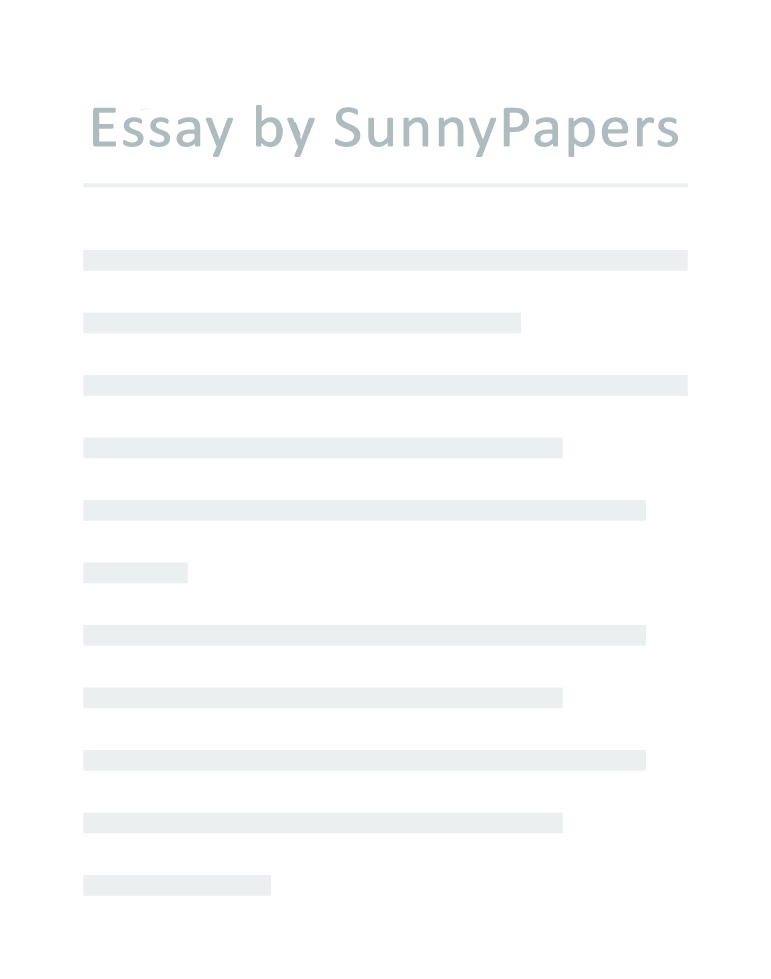This error mostly comes while updating the computer system. Updates are the essential part of windows internal system. Which make the system up to date for errors and secure the overall computer system? Today we are going solve this problem with a step by step guide Reasons for Fatal error C0000034.
There could be several reasons for this issue
- When you install the computer updates and you do not prefer to restart the computer where it is required.
- The second most reasons are updating the computer using WSUS package. After things there could be a loss of data due to confliction of files and system may also crash due to excess use of memory.
Fix Fatal Error C0000034 Step by Step
- First of you have to gather your required essential equipments. You need a bootable CD of windows or Bootable USB device.
- Insert Bootable device USB or CD into drive of same OS which is installed on the computer already.
- Now Start your system and select the device from the Boot menu by using arrow keys. Boot menu key may f12 or f10. For entering into boot menu setup you have to select or check your system specification.
- Boot your computer with the selection of inserted boot device.
- Windows menu will open click on the next tab and in the next window click on the Repair Your Computer.
- Another menu will come on your screen click on the Troubleshoot your computer
- Then in the next option select the Advanced options.
- The next step is to select Command Prompt
- There will be a window popped up of Command Prompt write a command such as C: and hit enter. Most of the computers install windows on C drive of the computer. Consider yours before entering into computer. Furthermore, In selection of directory files type this command notepade.exe and press enter.
- After that computer will launch notepad window.
- Now the important step is go the file option and click on the open file. Now change the files from the extreme right corner from Text Documents to All Files.
- Now open the C Drive and open the WindowsSXS Folder and find the pending.xml notepad file. WindowsSXS is the folder which contains all the downloaded updated of the computer.
- Now right click on the file pending.xml and paste in the same folder by pressing Ctrl+V. In this we are creating a backup file of already downloaded updates. Now open the original file of pending.xml
- Now after opening the file of pending .xml then press Ctrl+F to find the specific given code i.e. 0000000000000000.cdf.ms
- Check for specific text in the file that is given below. This process needs a very careful attention because the wrongdoings can cause of loss of data and operating System as Well.
- After carefully Selection of Check Point, Path File to Move File source. Select and delete text carefully.
- Now you need do is you have to do the same practice until all the files may deleted. Ctrl+F and Check Point, Path File to Move File source and delete the text.
- Select and save the file as it is and restart your computer. I am sure you will be no more.