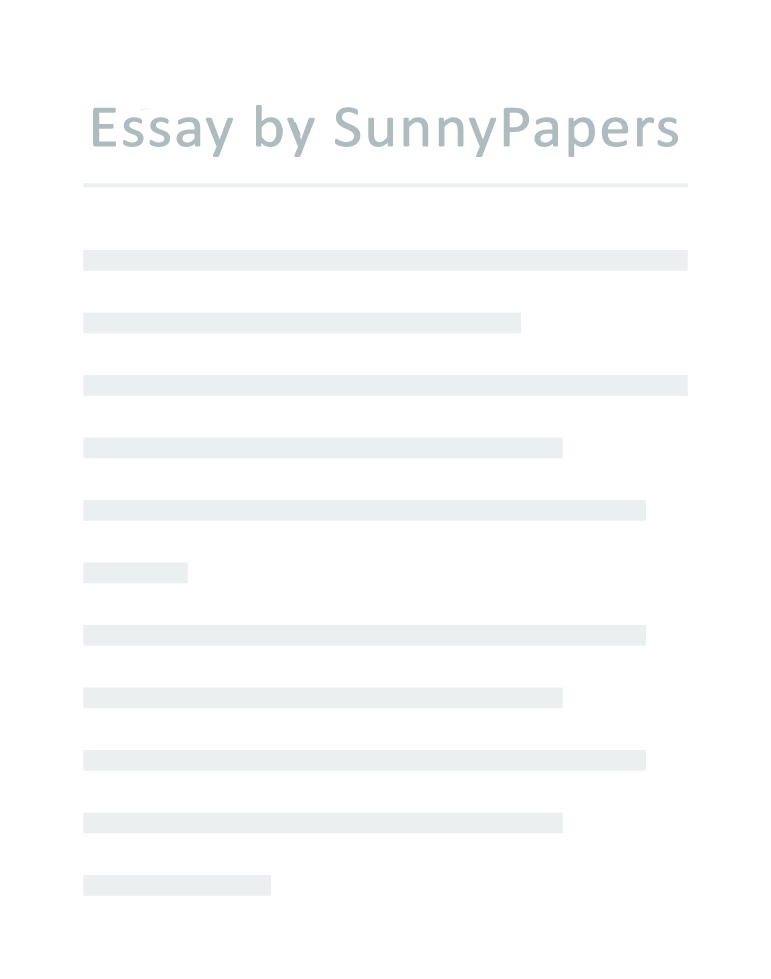1.1 Describe organisational policies, procedures, and levels of authority in maintaining office equipment It is required that all work equipment is maintained in an efficient state so that equipment is safe to use.
If equipment is faulty then this means that it is not appropriate to use. The manual that comes with the equipment must be kept safe so that people working at Quest know how to keep the equipment safe. However, if the manual isn’t quickly available it is easily found on the manufacturer’s website. Instructions for office equipment should be strictly followed unless there is good reason to do so differently; which should be confirmed by a manager.
Equipment should be inspected regularly to ensure that there are no faults or risks to health and safety. At Quest Electrical, if a piece of equipment is faulty, such as a paper jam in the printer, or the phones won’t turn on, then someone will let a manager know and they will first follow the equipment’s manual, and if they still cannot fix it, then they will ring the equipment’s supplier and then ask what to do. As well as this, we would put a notice on or over the faulty equipment, so that others are aware that it is out of order. Office equipment which is used at Quest must be working so that myself and my colleagues can work efficiently.
The equipment that I use on a daily basis is: Computers Printer Photocopier Telephone 1.2 Describe how to use different types of office equipment Computer: To switch on the computer, then I press the ‘on’ button which is located on the computer under my desk. The screen is turned on automatically after switching on the computer. All computers require a password which is unique to each staff member. On my computer, I mainly use Google, Outlook, Word, Excel, Agathos, Computer Library, and ACT. For Outlook, Agathos, and ACT, it requires a username and a password, which is also unique to each staff member. Staff are trained in these programmes to ensure that everyone can use them in the correct way.
To open any of these programmes, click on the icons, which are all pinned to the taskbar at the bottom of my screen. To search for something in the computer library, click the Files icon on the taskbar, click in the search bar located at the top right-hand side, type in the document name, and press enter on your keyboard. Printer: The printer is located in the office, and all the computers in my office are connected to it. To print something, for example, an email with information about an enquiry, first make sure that the printer is switched on, has enough paper in the drawers, and has enough ink.
Properties of the document you’re printing can be edited on the computer, for example, what page(s) you want to print, size of paper you want to print on, how many pages on each sheet, etc. After the properties have been set, then click the print button and the document will send to the printer and it will print. Photocopier: The photocopier is situated in my office and it is built into the printer. To photocopy a document, such as a quotation, then check that there is enough paper in the paper drawer, enough ink, and it is switched on. Lift the top of the photocopier up top expose the original glass, and place the document face down. Then carefully lower the top of the photocopier back down.
When ready, press the start button (big blue button) to start photocopying. After it has finished, take out the original document from the original glass and take the photocopied document. Telephone: Everyone has their own telephone which is on their desk. To make a call, pick up the handset and dial the number.
Press the dial button to make the call. There is a handsfree button located at the bottom right. To answer the phone, pick up the handset. To end a call place the handset back.
To mute the microphone press the mute button at the lower right, press the button again to unmute the microphone. To hold a call, press the button with a hand symbol, this is on the right-hand side. To reestablish the call, press the resume soft key or the flashing red line button. There are two options to chose from when you want to transfer a call to someone else, there is a Blind Transfer, which is a transfer without an announcement, or there is a Transfer, which is announced.
To make a blind transfer, press the bxfer soft key while on a call. The caller will be put on hold. Dial the number that you want to transfer the call to and then press the dial soft key to successfully transfer the caller. To make a transfer that is announced, press the xfer soft key, the caller will be put on hold. Dial the number that you want to transfer the call to, press dial; when the person you want to transfer to answers, when the called person answers announce the call and press the xfer key to complete the transfer.
To redial, press the redial soft key and use the navigation button to select the desired number, then lift the handset. To adjust the volume, press either the plus or minus sign button at the bottom right. Pressing these buttons when not in a call will adjust the volume of the ringtone. To take a call that is ringing on someone else’s phone, then either dial 8XXXX (XXXX is the extension of the phone you want to pick up), or to pick up a call from any ringing phone, dial *8.
Voicemail: If I have a voicemail then the indicator at the top of the phone will light up red. An envelope symbol will appear next to my extension number on the display. To listen to the voicemail(s), press the envelope button which is located at the right-hand side of the keypad. You can also dial 1000. 1.3 Explain the reasons for following manufacturers’ and organisational instructions when operating equipment It is crucial that everyone follows the manufacturer’s instructions to avoid using the equipment incorrectly, which could damage the equipment, make it unsafe to use or suppress it from working how it should.
The manual will give you instructions on what to do if a piece of equipment breaks down. Organisational instructions are instructions which have been put in place by an organisation. Some of these instructions may include training sessions, instructions from a manager, health and safety guidelines, etc. Some of these specific instructions may include; who has access to print, photocopy, use the phone, etc.
At Quest, everyone is taught how to safely and correctly use each piece of equipment, so that breakages are less likely to occur and equipment can be used efficiently. Training on all office equipment minimises the chance of health and safety regulations being broken, for example, if the printer is being incorrectly used and the wires have become damaged, then this is a risk to health and safety as it may cause a spark or liquid could be dropped onto a broken wire. Therefore, it is necessary to follow both manufacturer’s instructions and organisational instructions when operating equipment. 1.4 Describe the types of equipment faults likely to be experienced and the correct way of dealing with these Computer: Computers are constantly being used in the office, and it is easy to accidentally download a virus to your computer. A virus is a piece of software that can come attached to another software that you download or open. When the programme which contains a virus is opened, the virus opens too and it has an opportunity to attach to other programmes.
Virus’ can cause your computer to malfunction and break. Usually, when a computer has a virus, it runs much slower than it should, it crashes and shows error messages, it may delete files, hijack your emails, etc. Viruses can be prevented by installing a firewall or an antivirus system to your computer, which will then act as a filter when downloading things from the internet, or opening spam emails, which may contain a virus. Another problem which could arise when using the computer is that it may not be able to connect to the internet. At Quest, some programmes that are used require the internet to work, such as Agathos, email, and Google.
If the computer doesn’t connect, first check that the internet router is switched on, if it is, open the troubleshooter which can be found by clicking on the network button on the right-hand side of the taskbar. This should find a solution. If not, contact a manager so that they can address the situation and find the best possible outcome. Computers often crash and stop responding, and sometimes work that is not saved may be lost if the computer shuts off or if a programme force closes.
To avoid work being lost, regularly press the save button so that if it does crash, not as much work will be lost. Printer: The printer may run out of ink. If this happens, tell a manager and they will replace the ink cartridges. Replacing the ink cartridges yourself if you do not fully know how could potentially damage the printer, or you could spill ink. If the printer runs out of paper, check which drawers are empty and check what size paper the empty tray(s) need. You can find the paper trays at the bottom of the printer.
To replace the paper, find the right sized paper for the empty drawer and place more paper into the trays. Once these drawers are shut and loaded with paper, the printer will resume printing. Photocopier: When using the photocopier, black lines and smudges could appear on the copied document, this is due to the glass needing to be cleaned, which can be done with a soft microfibre cloth or other special cleaning equipment. Sometimes, the photocopier could freeze and not respond to anything, if this happens, wait a few minutes and the machine should sort itself out. If the photocopier doesn’t seem to be fixing itself, try turning it off at the switch, waiting a few minutes again, and turn it back on.
If this still doesn’t work, contact the supplier. Toner/ink could run out while something is photocopying. If this happens, follow the instructions either on the screen of the machine or in the manual. Following these instructions ensures that you are putting the cartridges back in the right place and the correct way; minimising the risk of damage to office equipment. Telephone: When on a phone call to a customer, one thing that may be a problem is that either you or the customer cannot hear the other person.
This may be due to the volume of the telephone not being loud enough. To increase the volume of the telephone, press the + sign at the lower right-hand side of the phone. This changes the level of volume on your side. If it is the customer who is having problems hearing you, then try speaking up, if this doesn’t work, try ending the call and call them back again. In some cases, not being able to hear someone over the telephone might be due to the connection being bad.
If it seems that this is the cause for the problem, it is best to contact the supplier and have them tell you what to do. Another problem may be that the phone is not making calls or receiving calls. In this case, check if all the wires are correctly put in. If they are, contact the supplier.
Voicemail: There could be a problem where voicemail is not of good quality. This is a problem as you might not be able to hear what the customer wanted, and you may miss information which is necessary. In this case, contact the caller and explain the situation. This problem should not occur often, if it does then contact the supplier as it may be a problem on their end.