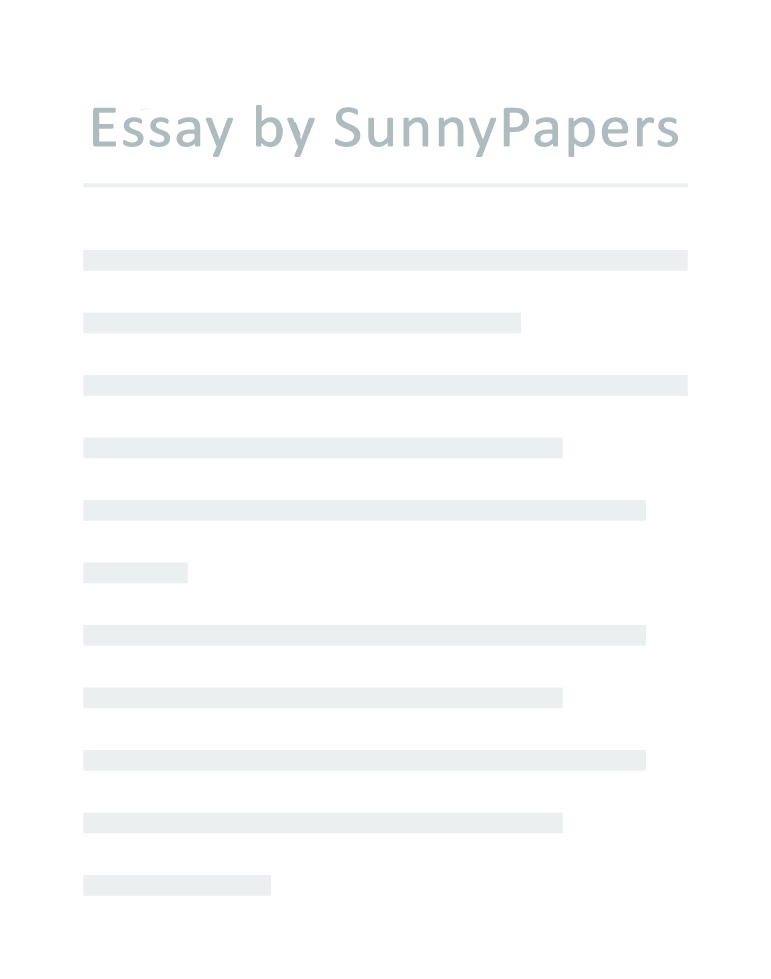It has become increasingly popular to build one’s own computer. In many cases, it saves money, and guarantees that you get what you want. Building your own computer also assures that you avoid the proprietary designs many companies use to utilize to keep the customers coming back for new parts. Most importantly, having built the system, you become very familiar with your system and with computers in general. There is no reason not to tackle the project of building your own computer.
A very basic knowledge is required, and you can learn as you go! Materials and Tools Needed Upon having researched the quality of the parts you want to use to build your computer, you will need the following basic items to assemble your processor: Case/Tower Motherboard CPU (central processing unit) Heat sink and fan Floppy drive Hard drive and CD-ROM Video card (optional but very recommended) The accessories needed to put together your processor should come with each of the components purchased. However, the basic screws that will be required are the following: Chassis screws Smaller screws (these are just like the chassis screws, but have a smaller diameter) Standoffs Washers Spacers (snap-in and standard) There are a variety of different tools you may need while building your system. Here are a few of the most common ones: Flat head screwdriver Magnetized Phillips head screwdriver Regular Phillips head screwdriver The entire installation process of the components should take approximately an hour, but this all depends on the level of experience and knowledge of the builder. Precautions and warnings There are a few things that you should be aware of when you are building your computer so you don’t hurt yourself or damage any of the components. Wash and dry your hands Make sure you ground yourself by touching an uncoated part of your computer’s chassis prior to touching any of the components.
It is recommended to wear the anti-static strap. Be careful of sharp edges within your case Only handle PCB’s (your motherboard, video card, etc) from the edges whenever possible. Touching the contacts can damage them. Avoid using magnetic screwdrivers when installing your hard drive, since it is a magnetic storage medium. In the following pages, you will find the instruction steps to preparing, installing and testing your new processor Preparation At this point, have the new case in front of you with the cover removed. Before any installation of the components takes place, you must prepare it for use. Go through the following checklist to ensure it is prepared.
1. Clean the case. Clean out the inside with a rag and compressed air to ensure the case is free of dust.
2. Inspect the power supply. Make sure it is set to the proper voltage (110V).
3. Install feet. These are tabs inserted into the holes at the bottom of the case.
4. Install the case fan. Screw the fan onto a rack next to the vent on the front of the case with the accompanying screws.
Installation Process
Installing the CPU CAUTION: Installing the CPU is straight forward, but doing this step too fast or carelessly can result in damage to the processor.
5. Install the processor rack into Slot 1 (a PCI slot) of the motherboard, which is a support for the CPU to rest in.
6. Position a rail on each end of the Slot. Use the small screws on each end of the slot to tighten it into place onto the motherboard.
7. Insert the Processor into the Slot. Push the processor into the guide rails and down all the way to the surface of the slot. Installing the Heat Sink Now that the CPU is installed in the motherboard, the installation of the heat sink and fan are required.
8. Attach the fan to the heat sink using the four screws provided with the CPU fan.
9. Apply the heat sink compound to cover surface of the chip.
10. Attach the heat sink on top of the processor, pressing down lightly.
11. Make sure all areas of the chip are in contact with the heat sink. Wipe off any excess of the compound that may have oozed out the sides. Installing the Memory Installing the memory modules, otherwise known as SIMMS or DIMMS are placed in the memory slots of the motherboard.
12. Install the memory module (SIMM or DIMM) at a 45-degree angle in the slot.
13. Lock the module in place by rotating it into the vertical position
14. Now just repeat these steps for each of your memory modules. Installing the Motherboard into the Case Prior to installing the motherboard into the case, you must ensure that the motherboard has been configured (instructions for motherboard configuration are provided with the manual at time of purchase)
15. Position the case correctly for work, and locate the holes on the motherboard mounting plate and the holes on the case to see which holes on the case line up with the holes on the motherboard.
16. Gather the spacers, shown below, and screw them into the holes in the case that line up with the holes on the motherboard. These can be tightened by hand.
17. Install a stand-off on the motherboard, which should poke through the motherboard.
18. Slide the motherboard into the case. Ensure the it sits on the spacers and that the spacers line up with an available hole on the motherboard.
19. Install the screws into each of the spacers and tighten the board down. Tighten screws just enough until snug.
20. Make sure that the back of the motherboard is not touching any part of the case and that the slots all line up with the holes on the back of the case. Installing the Floppy Drive 20. Install the drive into the bay of the case by sliding it into the bay from the front.
21. Screw the drive into the case with the screws provided. Installing the Hard Drive You can put the hard drive in any free bay of your case.
CAUTION: Hard drives generate heat, so place these drives as far from other hardware as possible.
Don’t install a hard drive near the power supply. Keep the hard drive near the front of the case.
22. Slide the hard drive into an available rail of the case. Usually, cases have space for a hard drive below the floppy drive bay.
23. Take the cables, provided with the hard drive, and attach them to the hard drive. Connect the ribbon cable, which goes from the motherboard’s controller to the drive.
24. Connect the power cable to the motherboard and from there connect the other end To the hard drive. Installing the CD-ROM You can install the CD-ROM drive into one of the drive bays.
25. Slide the CD-ROM drive in from the front of the case into the bay along the drive rails until these click into place.
26. Ensure the drive is flush with the front of the case. If you are installing any additional drives, install them in the similar manner.
Installing the Video Card
27. Locate an expansion slot on the motherboard for your video card. Ensure that the Slot is as far as possible from other hardware in the system.
28. Insert the video card in the slot. Insert one end of the card first, then push the other end. Make sure that when pushing the card into place, the motherboard does not flex or bend.
29. Screw the card into place. Once the last step is performed, you are ready to test your newly assembled processor. Testing the System It is time for the moment of truth. Connect all external peripherals to the system; this includes the mouse, keyboard, connection cables, and the monitor. Once the system is on and operating, you can make a few tests to ensure all is working as it should.
30. Perform an initial boot-up. The LED on the front of the case should light up, and This indicates that the motherboard is connected properly.
31. Check the hard drive. Make sure it is spinning.
32. Check the fans. Make sure the CPU fan, and case fan are all spinning without Any of the wires in the way.
33. Make sure the CD-ROM has power by hitting the eject button and see if it opens.
34. Hit the reset button to be sure it works.
35. Let the system run for 10-15 minutes.
36. Now turn off the system, ground yourself on the case, and carefully touch the CPU and hard drive. You are checking the temperature to be sure they are being properly cooled. If all runs properly, you are ready to replace the case cover, screw it into place, and you have just assembled a very basic processor unit.